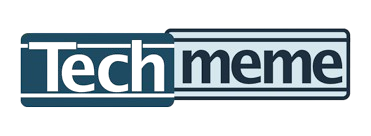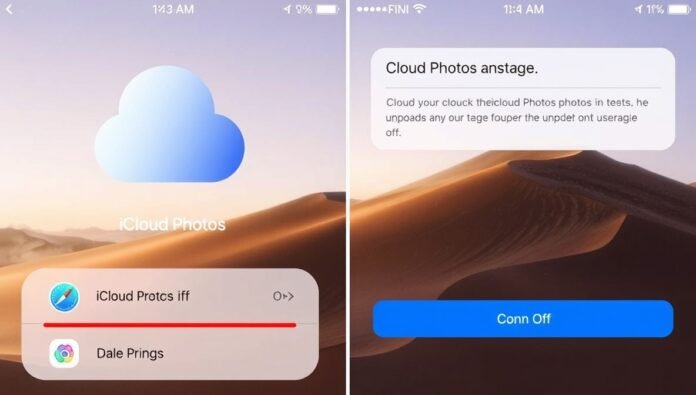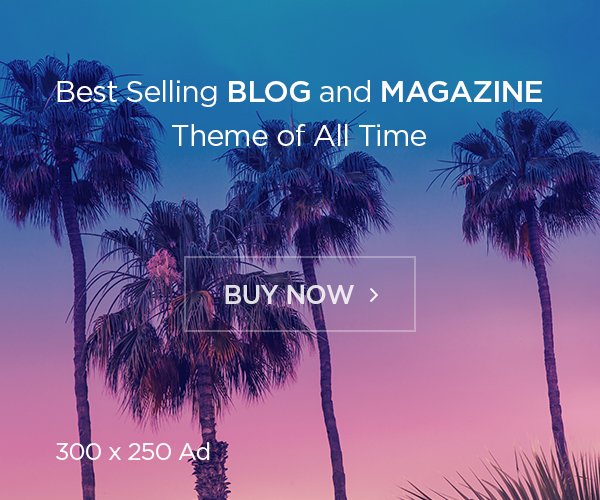If you’re wondering how to turn off iCloud Photos, don’t worry—it’s very easy! iCloud Photos is a feature that saves your pictures and videos safely online. But sometimes, you may not want your photos to upload automatically. Maybe you want to free up space, or maybe you prefer to keep your pictures only on your iPhone or iPad. Learning how to turn off iCloud Photos helps you manage your storage better and gives you more control over your personal data. Once you understand how this works, you can easily turn it off anytime without losing your favorite photos.
Before you start, it’s important to know what happens when you turn off iCloud Photos. When you switch it off, your photos stop syncing across your Apple devices. This means new photos on your iPhone won’t appear on your iPad or Mac automatically. If you already have pictures saved in iCloud, they will stay there until you delete them. You can also download all your iCloud photos to your device before turning it off to make sure nothing is lost. Knowing these small details helps you make the right choice and avoid surprises later.
What Happens When You Turn Off iCloud Photos
When you turn off iCloud Photos, your pictures and videos will stop syncing between your Apple devices. This means if you take a photo on your iPhone, it won’t show up on your iPad or Mac anymore. The photos already saved in iCloud will stay there unless you delete them yourself. It’s a good idea to download your iCloud photos before turning it off so you don’t lose any memories. Turning off iCloud Photos can also help save storage space or keep your pictures private. Just remember, your photos will now be stored only on the device you use, so keep a backup if they’re important to you.
Step-by-Step Guide on How to Turn Off iCloud Photos on iPhone
To turn off iCloud Photos on your iPhone, open Settings, then tap on your Apple ID name at the top. Next, select iCloud, then Photos. Here, you’ll see an option called Sync this iPhone or iCloud Photos—turn this switch off. Once you do this, your iPhone will stop uploading new photos to iCloud. You might get a message asking if you want to download your photos before turning it off—choose Download Photos & Videos to keep them safe. That’s it! Your iCloud Photos are now turned off, and your photos will stay only on your iPhone.
Easy Way to Turn Off iCloud Photos on iPad
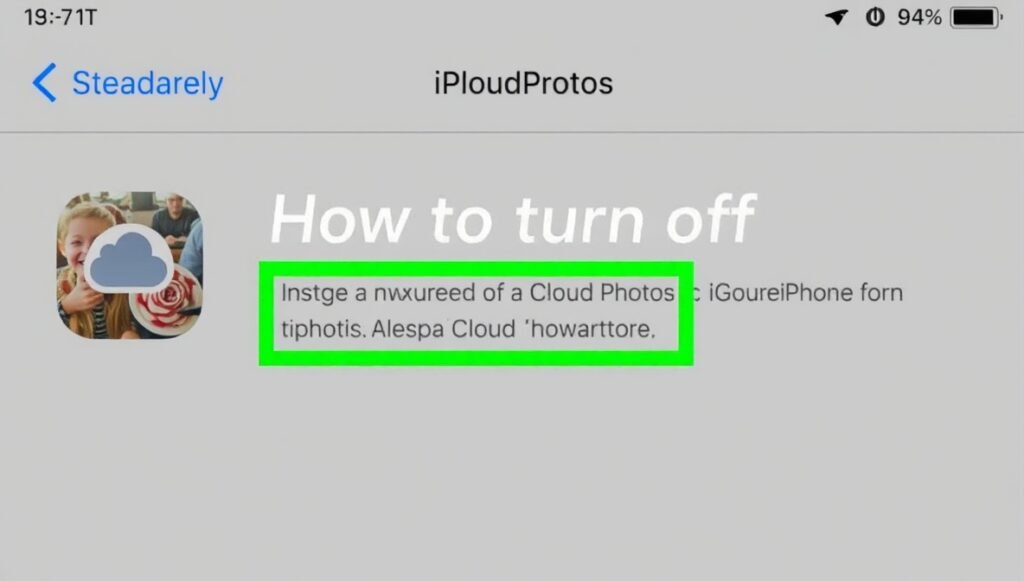
Turning off iCloud Photos on an iPad is almost the same as on an iPhone. Go to Settings, tap your Apple ID name, and then select iCloud. Tap Photos, and you’ll see a switch next to iCloud Photos or Sync this iPad. Turn this switch off. A message may pop up asking if you want to download your photos before turning off sync—choose to download them so you don’t lose anything. After you do this, your iPad will stop sending pictures to iCloud, and new ones will stay on your iPad only. It’s an easy way to save storage and keep your photos private.
How to Turn Off iCloud Photos on Mac Without Losing Pictures
To turn off iCloud Photos on your Mac, open the Photos app first. From the top menu, click Photos, then Settings (or Preferences). Go to the iCloud tab and uncheck the box next to iCloud Photos. Before you do this, make sure all your photos are downloaded to your Mac by checking Download Originals to this Mac. Once you turn it off, new photos won’t sync with iCloud anymore, but all downloaded pictures will stay safely on your computer. This step keeps your data private while still letting you enjoy your photos offline.
Turning Off iCloud Photos on Windows PC: Simple Guide
If you use iCloud on Windows, you can turn off iCloud Photos in just a few clicks. Open the iCloud app on your PC and sign in if needed. Next, uncheck the box next to Photos or iCloud Photos. When asked, you can choose whether to keep a copy of your photos on your PC. Click Apply to save the change. After this, iCloud Photos will stop syncing new pictures between your devices. It’s an easy way to manage your Apple photos from a Windows computer without deleting any existing images.
Things to Check Before Turning Off iCloud Photos
Before you turn off iCloud Photos, it’s smart to check a few things. Make sure you’ve downloaded all your important photos to your iPhone, iPad, or Mac. Check your iCloud storage to see how much space is used by photos and videos. Also, make sure you have enough space on your device to save the pictures after downloading them. If you share albums with friends or family, they may stop updating once iCloud Photos is off. Doing these checks helps you avoid losing pictures and makes turning off iCloud Photos stress-free and simple.
Conclusion
Turning off iCloud Photos is easy once you know the right steps. It gives you control over your pictures and can help you save space on iCloud. Whether you’re using an iPhone, iPad, Mac, or even Windows PC, the steps are simple and safe.
Just remember to download your photos first before switching it off. This way, you’ll keep all your memories secure on your device. Managing iCloud Photos doesn’t have to be scary—it’s just about choosing what works best for you.
FAQs
Q: Will I lose my photos if I turn off iCloud Photos?
A: No, but you should download them first to your device before turning it off.
Q: Can I turn iCloud Photos back on later?
A: Yes, you can turn it on anytime in your settings and photos will start syncing again.
Q: What happens to shared albums if I turn off iCloud Photos?
A: Shared albums may stop updating, but you can still view them unless you delete them.