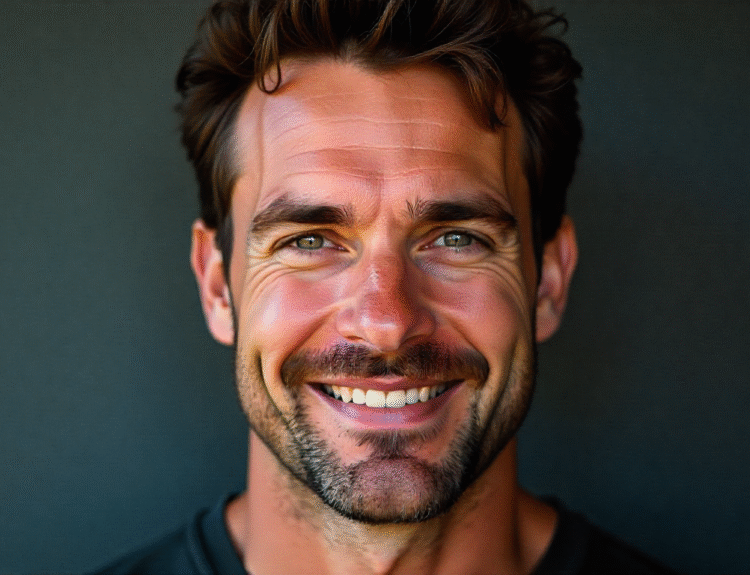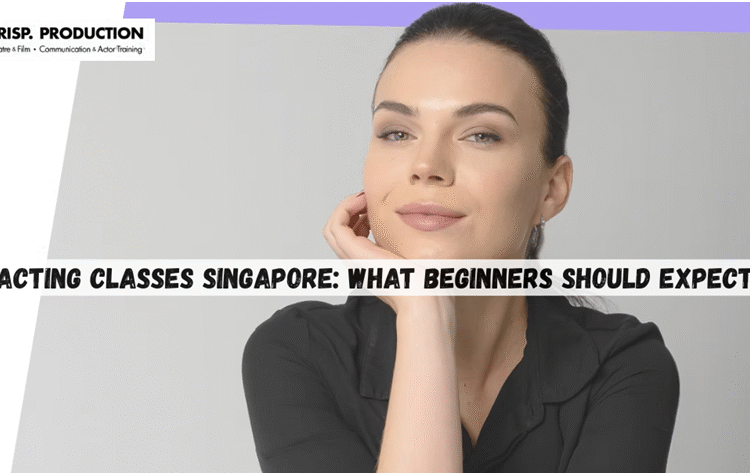What does syncing with iCloud paused mean? This message might pop up on your iPhone, iPad, or Mac when iCloud stops updating your files and photos automatically. When syncing is paused, it means your devices are temporarily not sharing information with iCloud. Your photos, documents, and app data might not update across devices until the syncing resumes. This can happen due to low storage, slow internet, or temporary system glitches. Many people worry that they might lose their important files, but usually, paused syncing is just a temporary pause, not a permanent problem. Understanding why it happens can help you fix it quickly without stress.
Sometimes, the message appears because your internet connection is weak or your iCloud storage is almost full. Other times, updates or software settings can interfere with syncing. Knowing what does syncing with iCloud paused mean allows you to troubleshoot properly. You can check your Wi-Fi, restart your device, or manage storage to get things working again. Apple also provides options to manually resume syncing, which helps ensure no data is lost. This guide will make it simple for anyone to understand the problem, its causes, and easy steps to fix it so your files stay safe and up to date.
Why Does Syncing With iCloud Paused Happen?
Syncing with iCloud paused can happen for many reasons. Sometimes, your device might not have enough iCloud storage to upload photos or files. Other times, the internet connection might be slow or unstable, which stops syncing temporarily. Software updates or app glitches can also cause iCloud to pause syncing. Even settings like Low Power Mode or restrictions on cellular data can make iCloud stop syncing automatically. Understanding why syncing pauses helps you fix it faster and prevent data loss. Usually, paused syncing is not permanent, and your files stay safe on your device. By checking storage, network, and settings, you can figure out the exact reason and take the right action to get iCloud syncing working smoothly again.
How to Check If Your iCloud Syncing Is Paused
To check if iCloud syncing is paused, you can start by opening Settings on your iPhone or iPad and tapping your name at the top. Go to iCloud and see your storage and app syncing status. On a Mac, open System Settings or System Preferences and check iCloud settings. If syncing is paused, there will often be a message telling you which app or file is waiting to sync. You can also look at your photos, files, or notes to see if they are updated across devices. Checking storage and network status is important because these are the main reasons syncing stops. By knowing exactly which data is paused, you can take quick steps to fix the issue and resume syncing easily.
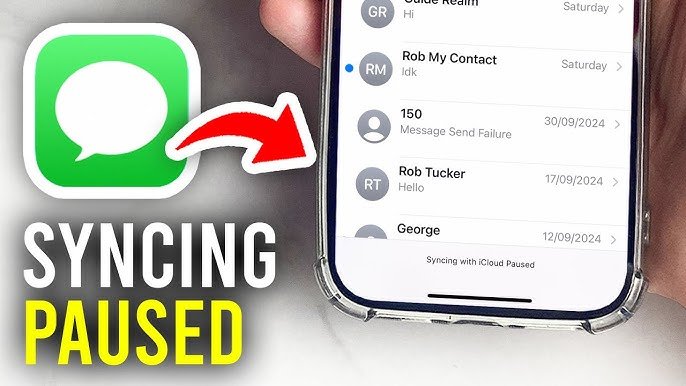
Simple Fixes When iCloud Pausing Stops Your Files
If iCloud syncing is paused, there are simple fixes you can try at home. First, make sure your device is connected to a stable Wi-Fi network. Then, check if iCloud storage is full and delete unnecessary files if needed. Restarting your device often fixes small glitches that stop syncing. Turning iCloud off and on for the affected app can also help resume syncing. Make sure Low Power Mode is off and that apps have permission to use cellular data if Wi-Fi is not available. By following these easy steps, most paused syncing issues can be solved quickly. Regularly checking your device settings can prevent this problem from happening again.
Understanding iCloud Storage and Paused Syncing
iCloud storage is the main place where your files, photos, and app data are saved online. When syncing pauses, it often means storage is running low or almost full. Each Apple ID comes with free storage, but when it reaches the limit, new files cannot upload to iCloud. You can check your storage in Settings on iPhone or iPad, or System Settings on Mac. Freeing up space by deleting old files or upgrading storage plan can solve paused syncing. Understanding iCloud storage helps you manage files better and avoid interruptions. By keeping enough space and monitoring storage regularly, you make sure that iCloud syncing runs smoothly without stopping unexpectedly.
Wi-Fi and Network Tips for Resuming iCloud Syncing
A stable internet connection is very important for iCloud syncing. If Wi-Fi is slow or disconnecting, syncing can pause automatically. Try moving closer to the router, restarting the Wi-Fi, or switching to another network if possible. On mobile data, make sure iCloud is allowed to use cellular data in settings. Network issues are a common reason why iCloud stops syncing. By improving your Wi-Fi or network connection, paused syncing can resume faster. Good internet also ensures files, photos, and documents update across all your devices without delays. Always check network strength when iCloud syncing is paused to fix the problem quickly.
Step-by-Step Guide to Resume iCloud Syncing
Resuming iCloud syncing is easy if you follow simple steps. First, check your storage and clear space if it’s full. Next, make sure your device is connected to Wi-Fi or allowed to use cellular data. Restart your device to fix temporary glitches. If syncing is still paused, go to iCloud settings and turn off syncing for the affected app, then turn it back on. You can also sign out of iCloud and sign back in as a last step. Following these steps usually gets paused syncing working again. By regularly checking settings, storage, and network, you can prevent future pauses and keep all your files up to date.
Conclusion
Paused iCloud syncing can seem scary at first, but it is usually easy to fix. Most of the time, it happens because of low storage, slow internet, or small glitches on your device. Checking settings and storage often can prevent it from happening again.
Following simple steps like restarting your device, checking Wi-Fi, and managing storage helps iCloud syncing start again. With these tips, your files and photos will stay safe and update across all devices. Understanding paused syncing makes using iCloud simple and worry-free.
FAQs
Q: What does syncing with iCloud paused mean?
A: It means your device temporarily stopped uploading files, photos, or app data to iCloud.
Q: Will I lose my files if iCloud syncing is paused?
A: No, your files are safe on your device until syncing resumes.
Q: How can I fix paused iCloud syncing?
A: Check Wi-Fi, storage, and device settings, then restart your device or toggle iCloud off and on.